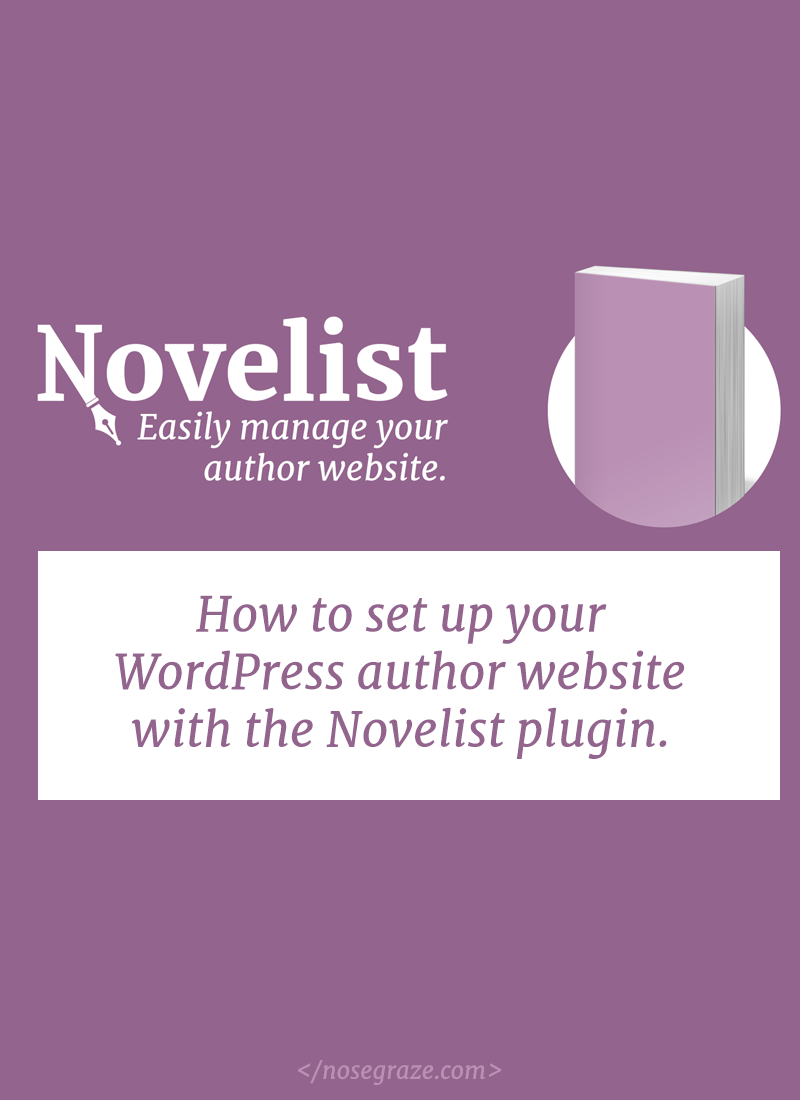
The Novelist plugin helps authors build and manage their websites—specifically their collection of books. The plugin is ideal for people who aren’t super tech savvy and want to be able to update, maintain, and add books without worrying about formatting or screwing up layouts. Novelist handles all the formatting for you.
Installing the plugin
The Novelist plugin can be installed directly from the WordPress admin panel.
- Login to the wp-admin panel.
- Navigate to Plugins » Add New.
- Search for Novelist.
- Click to install the Novelist plugin.
- Click “Activate” to activate the plugin.
Configuring the book settings
Once installed, the plugin settings can be found in Books » Settings.
You don’t have to configure all of the settings right now, but there are two things you probably want to do right off the bat:
1) Set up the book fields you want to use
In the “Book Layout” area, drag all the fields you’re interested in using into the “Your Layout” area. Move any fields you won’t be using into the box on the right. You want to make sure you have all the fields you’re interested in activated before you start adding books.
For each field, you can click on the “Edit” button to configure the template associated with that field.
2) Configure your purchase sites
Click over to “Purchase Links” and set up all the retail sites you want to link to. Again, it will save you time if you set these up before you start adding all your books!
Each purchase link has a template associated with it like this:
<a href="[link]" target="_blank" rel="noopener noreferrer">Amazon</a>
That [link] is a placeholder for the actual purchase URL, which you’ll enter for each book separately.
Adding books
To add your first book, go to Books » Add New. Adding a book is as simple as filling out a form with the book information (the info you chose in the previous step!).
The “Publish” box in the top right allows you to save the book as a draft, publish it for everyone to see, or preview it first. When you preview or view the book, you’ll see that all the information has been formatted for you.
In a later post I’ll guide you through how a theme developer can create more advanced, custom layouts in themes they build for author clients.
Setting up your “all books” page
A book archive is automatically set up at http://yoursite.com/books/, but Novelist also has options for creating your own page (as the one you see at /books/ may not be to your taste!).
To create a grid of your books, create a new page in WordPress (Pages » Add New), and use this Novelist shortcode: [novelist-books]
This shortcode also has a ton of extra parameters you can use to customize how it looks. Here are a few examples:
[novelist-books genre="Contemporary"]
Limits the results only to books with the genre “Contemporary”.
[novelist-books columns="3"]
Changes the number of columns per row to three (by default it’s four).
[novelist-books excerpt="true"]
Set the excerpt to “true” to show an excerpt from each book’s synopsis.
[novelist-books number="20"]
Show 20 books per page.
For a full list of available parameters and how to use them, check out the documentation for [novelist-books].
More information & tutorials
More documentation can be found at docs.novelistplugin.com.

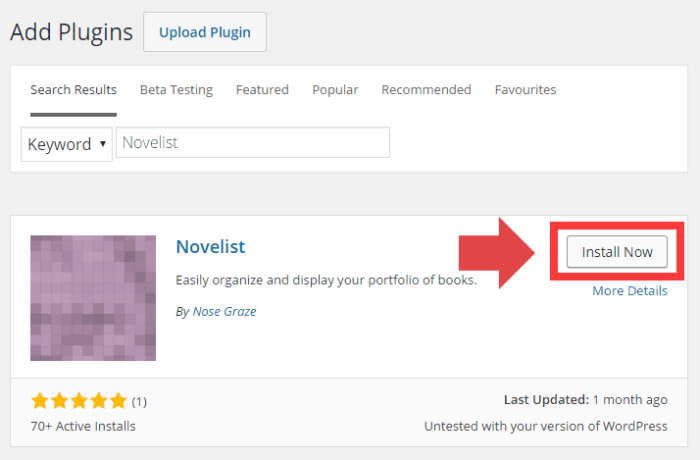
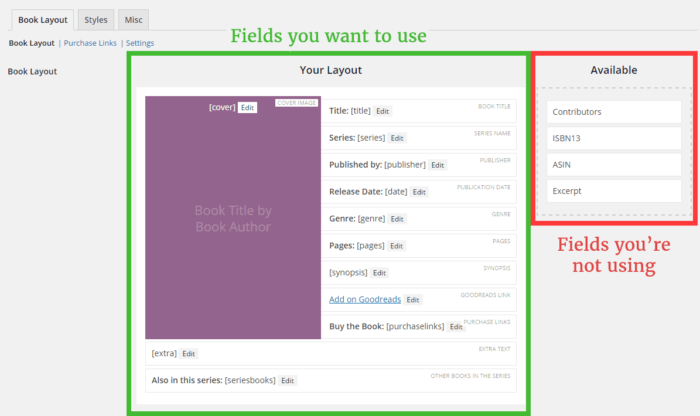
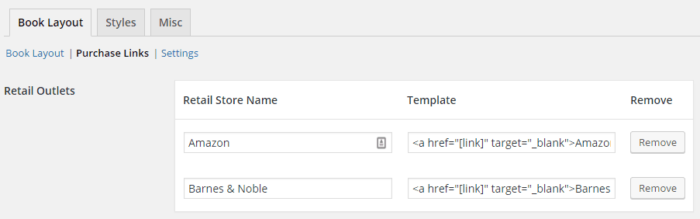
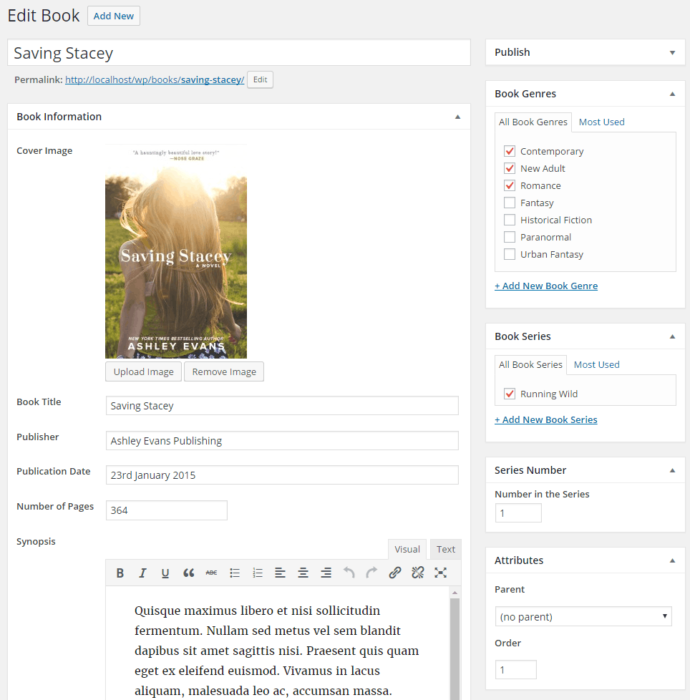
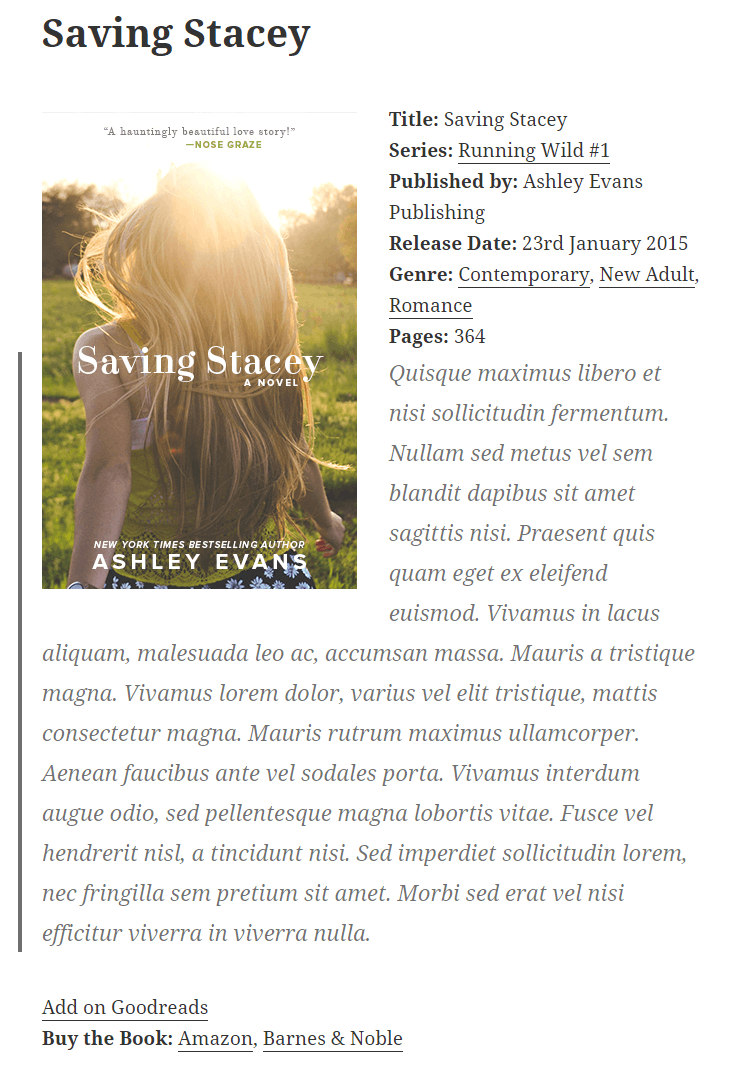
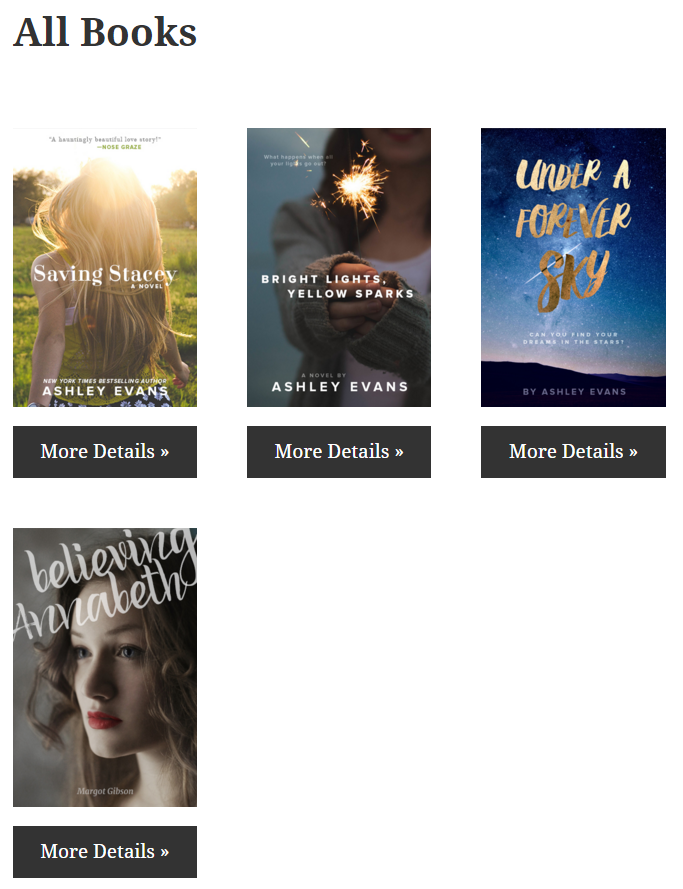
Thank you! 🙂
You’re very welcome. 🙂
This is genius, seriously.
I didn’t even know this plug in existed. I know many authors, myself included, want something like this. I’ll share it with them ASAP.
Also, I stalked your other post on weight loss—amazing work. Not only do you look fantastic, but you *seem* so much happier with yourself, and that’s the best ultimate prize from getting healthy. Kudos to you.
Thanks Katie! Let me know if you have any questions about the plugin. 🙂
Have a great day!!
Ashley, thank you very much for sharing your expertise. I also did not know that such a thing existed, and while I am not an author *yet* I will definitely bookmark this. Novelist-plugin sounds really simple to navigate, too!
You ROCK!
You’re so welcome! 🙂