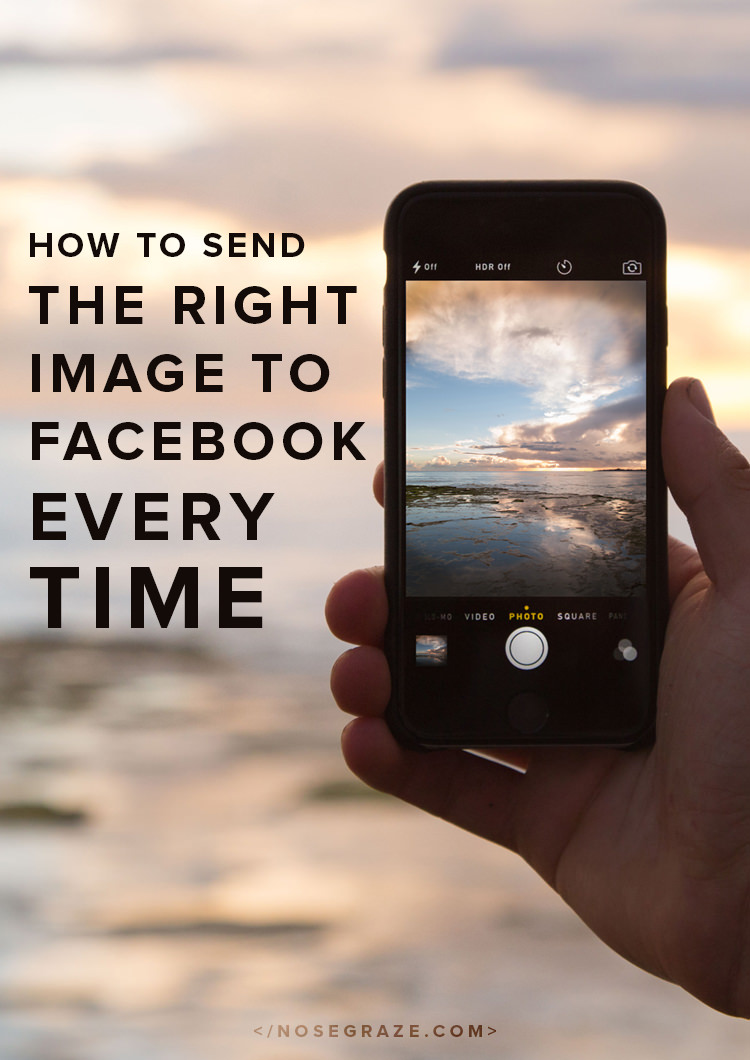
If you publish link to your blog posts on Facebook, then odds are you’ve probably experienced an issue with Facebook choosing the wrong image to go along with the blog post. Maybe it’s a random image from your sidebar or footer area… whatever it is, it’s just plain wrong!
I’m going to show you how to ensure that the correct image gets sent to Facebook and displayed with your blog post. I’ll walk you through the steps and requirements, but at the end of the day remember that it’s Facebook’s choice. Facebook may choose a different image even if you follow all the right steps. There’s only so much you can do.
With that disclaimer said, let’s get started!
First you need to actually send image data to Facebook
You need this piece of code in your <head> tags in order to have Facebook pick up on your images:
<meta property="og:image" content="IMAGE URL HERE">
You don’t have to manually add this yourself. Plugins like WordPress SEO by Yoast will do this for you. If you have this plugin installed, go to SEO » Social and click the “Facebook” tab. Then check the box that says, “Add Open Graph meta data”. This will automatically add the image Open Graph code and will fill it in with your featured image URL. So you need to also set a featured image with the blog post.
If you’re using the Ultimate Book Blogger plugin then you’ll probably want to send the UBB book cover to Facebook. There’s a simple option for this in the Ultimate BB » Book Information section:
If you switch this on then the plugin will automatically add those tags for you, but it will be added with the book cover image. This way you’re not forced to also set a featured image on book review posts.
You also need to follow the image guidelines
The #1 requirement for these blog post images is that they be at least 200 pixels wide and 200 pixels high. So if your book cover is 98 pixels wide and 150 pixel high then Facebook will not use it. That’s because BOTH dimensions must be at least 200 pixels. If even one dimension is less than that, Facebook will reject it and choose a random image from the page instead.
So, in short, your image must be at least 200×200 or else Facebook will not use it.
That’s pretty much the only requirement. I will say bigger is better, but Facebook says the official requirement is 200×200.
What happens if you don’t follow the guidelines?
If you don’t follow these requirements, then Facebook will pick a random image from anywhere on your page that is at least 200×200. It won’t necessarily just be an image from the post because Facebook doesn’t really know what the post is. It just scans the entire page the blog post is on and chooses its favourite image from there.

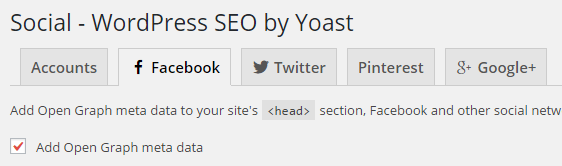
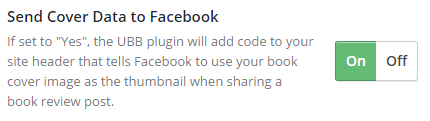
Thank you for this! I’m going to make sure my “send book cover to FB” option is set to yes.
You’re welcome! 🙂
I’ve into this before and appreciate the best way to avoid it in the future! hugs…www.intheknowwithro.blogspot.com
Thanks for stopping by. 🙂
Thanks so much for this. I have had so much trouble with this in the past but had finally figured this all out a few months ago. Makes my life so much easier.
You’re very welcome! 🙂
Thank you, this was always baffling to me. I’m glad there are some settings to help in UBB.
You’re welcome. 🙂
Wow.. I had no idea that if the image dimensions were too small then the image would automatically get rejected!! All makes sense now!!
I’m glad you found the solution! 😀
Thanks, insightful and useful post.
You’re welcome. 🙂
Facebook seems to like my blog button and picks that for almost every post. I might have to check out that SEO plugin you mentioned, so I can make sure it picks the right image. Thansk for the clear explanation!
Facebook seems to commonly gravitate towards blog buttons. I suspect it’s because they’re nice and square in size and Facebook likes that. Just a random guess. 😀
While, I’ve never wondered about that for my own blog postings in the past, it always baffled me how website links to news articles wound sometimes preview the strangest photo. Once, I shared an article related to something nerdy, perhaps the Avengers, and instead it had the preview pic of this half naked woman-nothing to do with the article at all. You’d think the bigger news agencies would have caught on by now, but it even slips them.
There is a way to refresh the image of your share. You need to use the facebook debugger tool though https://developers.facebook.com/tools/debug/. This way you can see the post before sharing to make sure it looks correct.