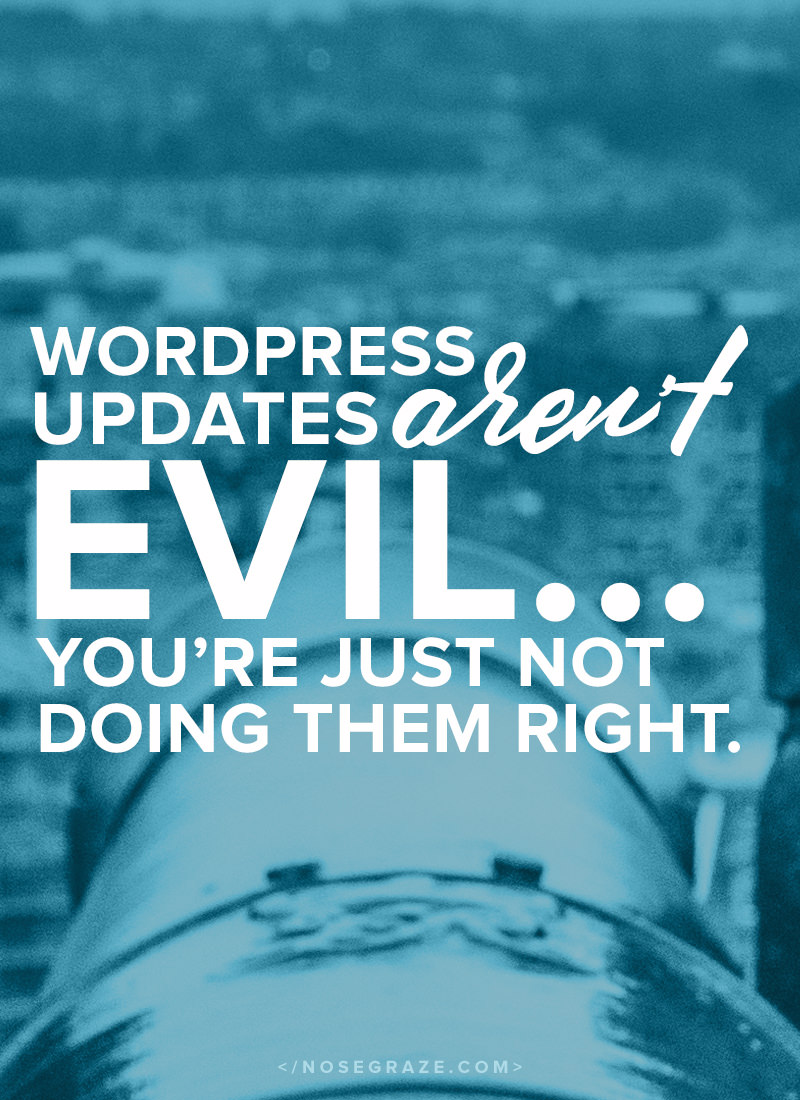
Through my years as a plugin author, theme developer, and website builder, I’ve logged into a lot of other peoples’ WordPress installations. More often than not, those people have plugin or WordPress core updates they haven’t done.
Through blogs, Twitter, and other social media, I see people explain why they don’t do updates.
- “They break my site!”
- “It works fine as it is.”
- “I don’t need new features.”
- “Last time I did an update my site blew up.”
- “What if my plugins don’t work with the new WordPress version??”
WordPress updates aren’t a bad thing. You just need to be able to predict if there will be a problem.
Predict??
Yep, there are ways to know beforehand if updating a plugin or WordPress core will break your site. It’s not a 100% guarantee, but it’s a pretty good way to guess.
Changelogs tell you everything you need to know about plugin and core updates.
A changelog is a list of changes that have been made. This includes a list of bug fixes, new features, and any other tweaks that were made since the previous version.
Here’s an example from my plugin Naked Social Share:
1.2.3
- Fixed a glitch with the Pinterest share button where it wasn’t picking up the featured image.
1.2.2
- Added German translation. Thanks to jackennils
- Changed cache time to 3 hours, as advertised. It was set to only 2 hours for some reason.
From this you can see that in version 1.2.2 I added some new translation files, which wouldn’t affect the performance of the plugin at all, and I changed the cache time. Both of those are very minor changes.
Then, in 1.2.3 I fixed a but where the Pinterest share button wasn’t picking up the correct image. So this change solves a problem.
But from this information, you can tell that nothing major was changed. There was no overhaul of the whole plugin, I didn’t completely redo the settings panel, etc. All the changes are pretty small tweaks, so you shouldn’t expect either update to affect the performance or operation of your site.
How to find out if a WordPress core update will break your site.
Let’s use an example situation to figure out if updating to a new version of WordPress will break your site or not.
So let’s say there’s a new WordPress version (4.3). We’re going to try to guess whether or not your plugins will break as a result of this update.
Step #1: Read the changelog for information about the new version.
In our example, we’re upgrading our site to WordPress version 4.3 (from 4.2.x). So the first step is to hop over to the upgrade page where they paste the changelog.
Posts
- Formatting Shortcuts while using visual editor.
- Use * or – to start an unordered list.
- Use 1. or 1) to start an ordered list.
- Use ## for H2 and ### for H3 (etc, through H6).
- Use > to transform text into blockquote.
Comments
- All new pages that you create will have comments turned off by default.
Appearance
- Menus can now be managed with the Customizer, which allows you to see “live” preview changes without changing your site for visitors until you are ready.
- Customizer improvements including enhanced accessibility, smoother menu creation and location assignment, and the ability to handle nameless menus.
- Take control of another piece of your site with the Site Icon feature. You can now manage your site’s favicon and app icon from the Admin area.
- Customize link added in the toolbar to swiftly make changes to your site.
Users
- Better Passwords. Password field will be automatically filled with a strong password, while adding new users and resetting the password.
This is kind of a big list, but we can break it down into a few categories:
- Visual editor (new shortcodes)
- Comments and whether or not they appear on pages
- Customizer changes—addition of menus and “site icons” (favicons)
- Passwords—changes to how they’re created and sent to new users
Step #2: Go through your list of plugins and ask yourself if they relate to any of these areas.
It’s time to do some analysing! Go through your list of plugins and ask yourself a few questions for each one:
- Does this plugin do something to the visual editor? Does it add custom buttons or change the behaviour?
- Does this plugin change the behaviour of when comments appear?
- Does this plugin make any changes to the WordPress Customizer?
- Does this plugin have anything to do with user logins or membership or accounts? If user accounts and passwords are involved, then the plugin might be affected by the new password changes.
If the plugin is unrelated, it probably won’t be affected by the new version.
If the plugin has nothing to do with any of those areas, then the new WordPress update probably won’t affect the operation of the plugin. This means you can pretty confidently perform the update.
If the plugin does relate, do some more digging.
However, if the plugin is related to one of those areas, then it could possibly be affected by the update. Here’s where you can dig a little deeper.
- Check when the plugin was last updated. Is it listed as being tested with the new version (4.3)? If it was tested with 4.3 then it’s probably works with the new update. But if the plugin hasn’t been updated for months or years, then it’s more likely there might be a conflict.
- Check the plugin’s support forums. Is anyone complaining about issues with the new WordPress update?
It’s all about making an educated guess.
Unless you read through every line of code, there’s no way to know 100% for sure whether or not your site will be affected by updates.
But if you take time to read the changelogs and relate those to your plugins, you can make a pretty good guess about whether or not there could be a conflict. Combine that with checking last updated dates, tested versions, and support forums, and you’ll be in pretty good shape!
If you want to be as careful as possible then the best thing to do is create a staging site that’s an exact duplicate of your live one and perform the updates on the staging site first to see what happens.
Looking for more confidence with WordPress?
This post is one of the lessons from my free e-course Make WordPress Your Bitch. If you want to learn more useful WordPress tips, register for the free course.

I don’t ever really know what new features it gives me cause I don’t pay attention…lol. But I update cause I know the power of the update! 🙂
You should read the changelogs! Especially because sometimes there might be really cool new features you’d like to know about. 🙂
Gotcha! I had no idea how important it is to read the changelogs. A few weeks back, a plugin update caused my widgets to disappear. I had to uninstall every plugin to see which was the culprit.
Eeks I’m sorry that happened to you! Very frustrating.
Great post! I know how important updates are so I always try to update soon. I already do what you mentioned here to some degree, but I never thought to check the wordpress updates and cauge whether it would affect one of my plugins. I only do it the other way around, check my plugin updates to see if they are doing something mayor. Then do the update on one of my sites and see if things go right before i also do the update on my other site.
I usually wait a day or two to update a plugin as I’ve had a few bad experiences where I updated immediately and my site got very slow due to some problem whcih they then fixed the next day. I always check the changelog before I do an update, but it’s still hard to cauge in some situations if it will be a problem or not. If it’s a security update I always update as soon as possible.
At least you’re already halfway there! It’s awesome that you read the plugin changelogs. It’s useful to know what’s going on with your site and what new features might be added (or sometimes removed!).
And yeah, waiting a day or two is a good idea (unless it’s a security update). I do that too if it looks like a major update, because sometimes they quickly follow up with bug fixes.
I never have problems with WP, & with my case it just updates automatically (because it just sends me email that it did). I don’t have a lot of plugins; and on instances that the plugin asks me to update it, I do it promptly. I think I need to check the change logs from now on (because I barely do that. ^^;)
Yeah security updates happen automatically now. 🙂 But you usually have to do major updates manually (like 4.2 to 4.3).
But reading the changelogs is a great idea! It’s useful to know what’s happening behind the scenes. Plus there might be new, cool features that you’d want to use!
##Very Nice post!!
Great post. I love the suggestions. I will be sure to do all of these checks when I update WordPress.
I never check the changelogs, I just update and hope for the best haha – Then again I don’t use many plugins anyyyyway haha
Generally though, WordPress updates are made for a reason – even if every version isn’t, there’s going to be one that is. So typically I update regardless of any issues, and then fix the issues afterwards because I’d rather have 1-2 things go wrong that can be fixed then someone hack my site because of a hole in the 2.3 version of WordPress I still have >.<
Oh for sure. When it comes to security updates, I update first and ask questions later.
But I read every changelog before updating a plugin and if it’s a big WordPress update (like 4.2 to 4.3) then I always read the release notes first.
This is incredibly helpful! I never really gave the updates much thought, I just did them. Although I guess part of that reason is because I know how to fix them if an issue comes up, so updating was never a big deal to me. I probably should start reading the changelogs though.
Totally saving this post! One day I’ll switch from Blogspot to WordPress 🙂 Thanks for sharing!
This is awesome! I’ve only been burned once from a plugin update, but I’m definitely going to start reading the changelogs from now on! Maybe I’ll see if I can add the plugin that burned again!
Lies! All lies! They are evil I tell you. EEEEVVIIIIILLLLL! 😉